"Thanks for a lifes saving app :)"
"Used it for importing messages from Windows Live Mail to Outlook 2010. Worked like a charm."
"I used it and it was very helpfull. Thank you!"
|
How to Get the Statistical Report on Outlook Emails?
This guide shows how to get a statistical report on the number and size of Outlook emails received and sent.
To complete this tutorial, you need:
Then just follow a few easy steps.
Download and install the Message Statistics Report utility and launch the OutlookFreeeware.com Utilities from Windows Desktop or Start Menu. Click the Configure... button and select one or more Outlook mail folders:
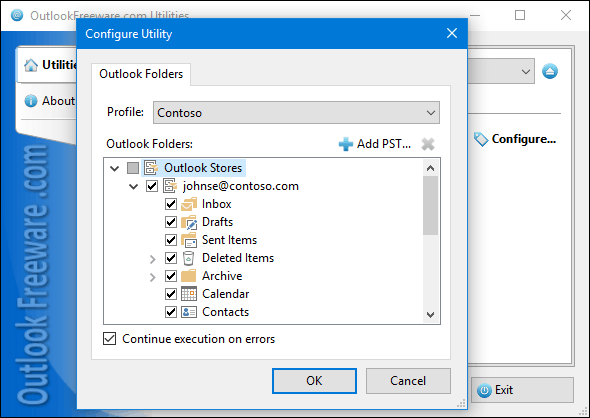 Run the tool and wait until it finishes:
![Settings of the 'Message Statistics Report' utility]() As a result, you can see the number and volume of sent and received emails for each month:
![Results of the 'Message Statistics Report' utility]()
See also:
Please note that 179 free utilities and add-ins for Outlook available on our website. They are all created for the needs of our users. Using these utilities, you can speed up Outlook, improve your productivity and solve many problems.
|
|