"This is really a great tool, Thank You! I converted all my email."
"Life Saver"
"Great product. Needed it to migrate to Outlook."
|
Save Attachments from MSG
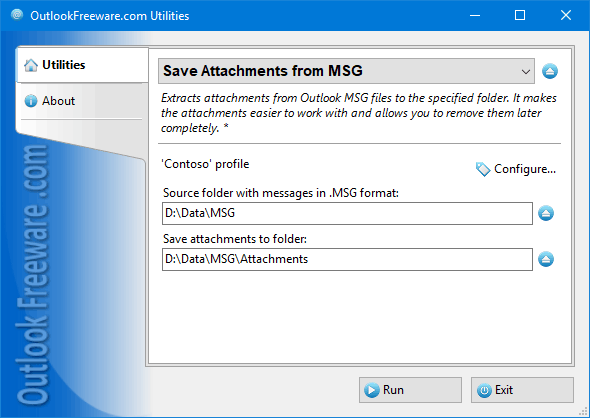
|
|
You can download a free limited version down below
|
Main features
- Exports attachments from MSG files, while maintaining the folder structure.
- Allows you to specify the required Outlook item types in MSG files.
- You can save attachments by mask, specifying only required file extensions or part of the file name you want.
- Supports filtering by date range.
- Can save embedded Outlook items, inline and hidden attachments.
- Securely saves attachments, renaming or skipping existing ones if necessary.
- Provides an additional separate launcher without need to start Outlook and a command line.
The reasons to save attachments from MSG files
Outlook MSG files are a convenient way to store your email archives, contacts, calendars, tasks, and other Outlook items. These files contain all the Outlook fields and properties and all attachments, including special hidden ones.
You may need to use the attachment extractor for several reasons:
- MSG backups can occupy significant space on disks and network shares, primarily because of the large attachments.
- Attachments in MSG files are not available for easy searching and editing.
- Saving attached data from MSG files makes it easy to work with documents, images, and other data the way you are used to doing.
- Editing saved attached files is safe - the originals remain in the source files.
How to save attachments from MSG with the utility
- Specify a folder to save attached files.
- Process all the subfolders to create the same folder structure in the specified location on your disk or network share.
- Use a flexible set of filters, such as the Outlook item types, the extensions and names of attachments to include and exclude, dates of messages, tasks, and calendar items.
- You can also save embedded Outlook items, hidden attachments, and inline attachments (such as pictures in message text).
- To reduce the size of the MSG backup archive significantly, you can save attachments and delete them, using the attachments remover utility we provide.
- Run the utility.
Command line support allows you to automate the attachment backup. You can use the command line in your batch files and run the utility by schedule using Windows Task Scheduler.
![OutlookFreeware.com Outlook Ribbon]()
|
|
All utilities easily integrate with Outlook (optionally)
|
* This utility is for non-commercial home use only. It will not run in domain enviroment. Some of the described features and support for domain enviroment are available in advanced version of the utility only. Free version may have additional limitations.
|
Ask any questions on our forum
We are always happy to help you with our utilities and answer any related questions.
|
|
How to Save Attachments from MSG Files?
This step-by-step guide shows how to extract attachments from Outlook MSG files on your disk drive or network resource.
|
|
Related utilities:
|
|
|
|
Download advanced version of "Save Attachments from MSG for Outlook"
|
|
Download free limited version of "Save Attachments from MSG for Outlook"
Version 5.0, released on September 16, 2024
System Requirements:
Microsoft Office Outlook 365, Outlook 2021, Outlook 2019, Outlook 2016, Outlook 2013, Outlook 2010, Outlook 2007.
Microsoft Windows 11, Windows 10, Windows 8/8.1, Windows 7, Windows Vista, Windows XP SP3.
OutlookFreeware Utility Manager is required to install and run this utility.
|
|
Mail Merge with Individual Attachments
This article shows how to quickly bulk-mail from Outlook to a list of recipients with different attachments.
Delete Duplicate Emails in Outlook
Microsoft Outlook is a popular organizer and a handy email application with many additional functions. But Outlook users are not immune to operational problems. One such problem is the repeated emails in the Outlook mailbox that occur due to errors or various failures.
Transfer Outlook Folders to a New Computer
Microsoft Outlook allows you to move information to another desktop by using PST data files, or by synchronizing the account with an email server. But what if you only need to move certain Outlook folders to a new computer?
Move Emails Between Folders in Outlook
You can create Outlook rules to automatically allocate emails to new folders. But to relocate messages and change the folder structure, Outlook does not offer automated tools. Let's see how you can move or copy emails manually and in an alternative manner.
18 Reasons Why Outlook Duplicates Emails, Contacts, Tasks, and Calendar Entries
Duplicate Outlook items can occur for a variety of reasons. Unnecessary copies of emails, appointments and meetings, contacts, tasks, notes, and journal entries can appear unexpectedly and interfere with your work. In this article, we have collected the most common causes of Outlook duplicates and suggested ways to deal with them.
More in blog...
![110 Power Add-Ins for Outlook]()
|