"Works perfect!"
"Fantastic software! I used it to transfer EML files to PST for a friend."
"It did the job, thanks."
|
Save Attachments from EML
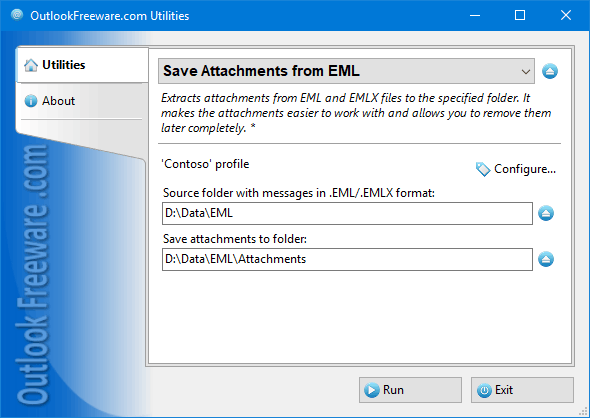
|
|
You can download a free limited version down below
|
Main features
- Extracts attachments from EML files in subfolders if needed.
- Creates the original folder structure for attachment files.
- Supports attachment filtering by mask and message date range.
- Can save inline attachments, such as pictures and documents, in message text.
- Can save embedded items and hidden Outlook attachments.
- Can be used in automated scenarios and scheduled runs.
Why save attachments from EML?
Large archives of email messages in EML file format can contain many attached files, such as documents, images, and other data you may need.
There are important reasons why you need to save the attachments to a folder on your disk or network share:
- Saving the attachments makes them easier to work with. After you save attachment files, you can search, open, and edit them.
- After you change and rename the saved attachments, the original files remain intact. So this is a safe way to work with attachment files, because you can always save them from message files again.
How to extract attachments from EML
Configure the extractor in a desired way:
- Launch the utility.
- Specify the folder with source EMLs on your disk or network share
- Specify the location on your disk or network share for saved attachments.
- Choose a message date range for saving the attached documents.
- You can automatically process all subfolders and create the same folder structure for attachment files.
- Advanced settings allow you to save or skip attachment files of certain types and with specified names. The tool can save embedded Outlook items, inline attached files (such as pictures in text), and special hidden attachments that are not visible when you open EML in Outlook.
- Run the tool and wait for the result.
After you save attached files from EML, you can remove them to reduce the size of your email archive by using the utility for removing attachments from EML files.
Thanks to the command line support, you can automate the process of saving attachments from EML by using batch files, scripts, and Windows Task Scheduler.
![OutlookFreeware.com Outlook Ribbon]()
|
|
All utilities easily integrate with Outlook (optionally)
|
* This utility is for non-commercial home use only. It will not run in domain enviroment. Some of the described features and support for domain enviroment are available in advanced version of the utility only. Free version may have additional limitations.
|
Ask any questions on our forum
We are always happy to help you with our utilities and answer any related questions.
|
|
How to Save Attachments from EML Files?
A step-by-step guide on extracting attachments from EML or EMLX email message files and storing them on a disk or network share.
|
|
Related utilities:
|
|
|
|
Download advanced version of "Save Attachments from EML for Outlook"
|
|
Download free limited version of "Save Attachments from EML for Outlook"
Version 5.0, released on September 16, 2024
System Requirements:
Microsoft Office Outlook 365, Outlook 2021, Outlook 2019, Outlook 2016, Outlook 2013, Outlook 2010, Outlook 2007.
Microsoft Windows 11, Windows 10, Windows 8/8.1, Windows 7, Windows Vista, Windows XP SP3.
OutlookFreeware Utility Manager is required to install and run this utility.
|
|
Mail Merge with Individual Attachments
This article shows how to quickly bulk-mail from Outlook to a list of recipients with different attachments.
Delete Duplicate Emails in Outlook
Microsoft Outlook is a popular organizer and a handy email application with many additional functions. But Outlook users are not immune to operational problems. One such problem is the repeated emails in the Outlook mailbox that occur due to errors or various failures.
Transfer Outlook Folders to a New Computer
Microsoft Outlook allows you to move information to another desktop by using PST data files, or by synchronizing the account with an email server. But what if you only need to move certain Outlook folders to a new computer?
Move Emails Between Folders in Outlook
You can create Outlook rules to automatically allocate emails to new folders. But to relocate messages and change the folder structure, Outlook does not offer automated tools. Let's see how you can move or copy emails manually and in an alternative manner.
18 Reasons Why Outlook Duplicates Emails, Contacts, Tasks, and Calendar Entries
Duplicate Outlook items can occur for a variety of reasons. Unnecessary copies of emails, appointments and meetings, contacts, tasks, notes, and journal entries can appear unexpectedly and interfere with your work. In this article, we have collected the most common causes of Outlook duplicates and suggested ways to deal with them.
More in blog...
![110 Power Add-Ins for Outlook]()
|