"Thanks so much for the easy to use great product."
"Achieved what I wanted. Thanks. :)"
"Does what it's supposed to do. Thanx!"
|
How to Save Attachments from EML Files?
A step-by-step guide on extracting attachments from EML or EMLX email message files and storing them on a disk or network share.
To complete this tutorial, you need:
Then just follow a few easy steps.
Install the Save Attachments from EML utility and launch the OutlookFreeeware.com Utilities from Windows Desktop or Start Menu. Specify the folder with .EML or .EMLX files on your disk or network share:
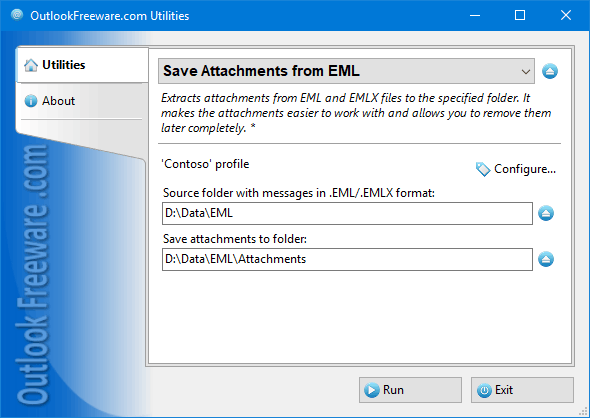 Specify the folder for extracted attachments on your disk or network share. Run the tool and wait until it finishes. In the end, you can see the number of processed files and the number of attachments saved:
![Results of the 'Save Attachments from EML' utility]()
See also:
Please note that 179 free utilities and add-ins for Outlook available on our website. They are all created for the needs of our users. Using these utilities, you can speed up Outlook, improve your productivity and solve many problems.
|
|